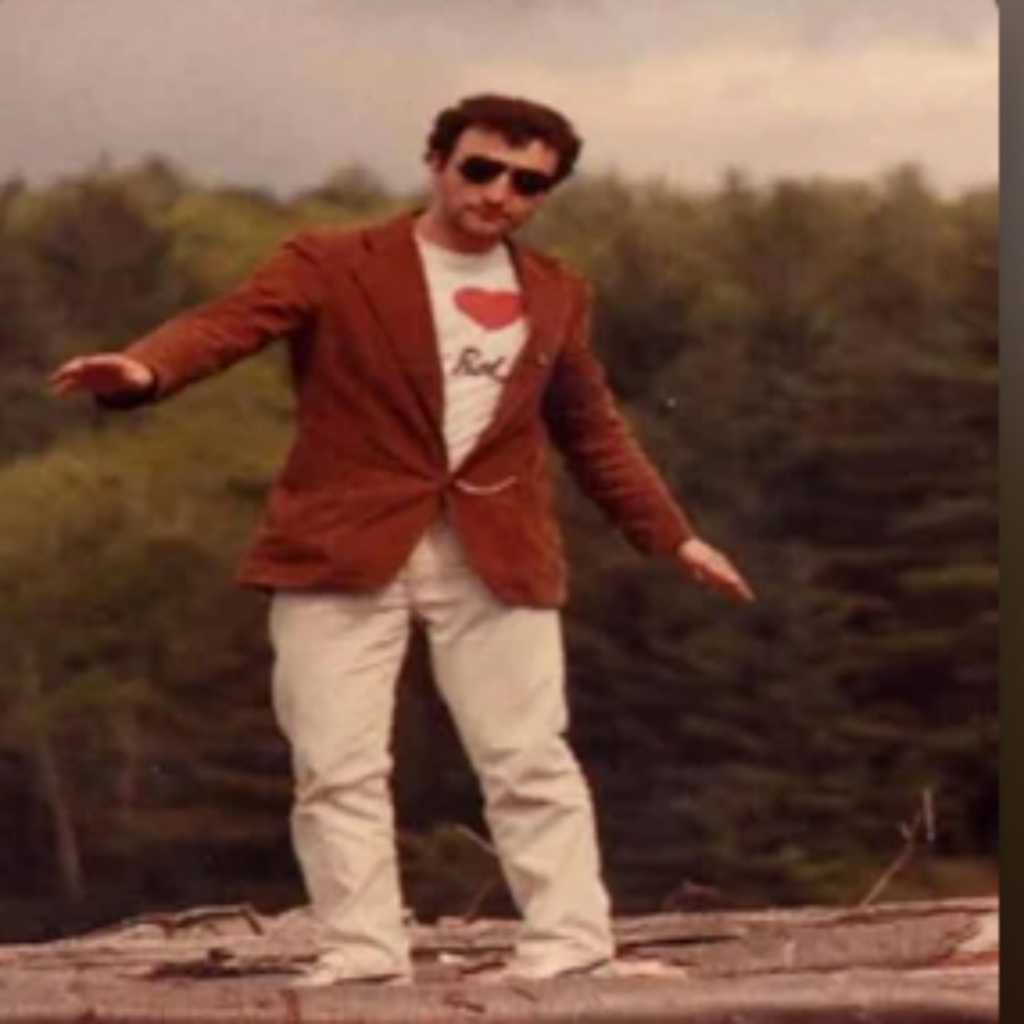Add metadata to a song using Windows properties

When submitting your music to BTD Radio, you need to have your metadata information in your song files. Adding metadata to your song files is pretty simple and important. Your music will thank you for it.
Here’s how you can do it:
Adding Metadata to a Song in Windows Properties:
Locate the Song:
Find the MP3 file (or other audio format) that you want to add metadata to on your Windows computer.
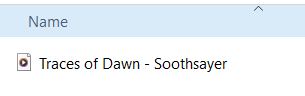
Right-click on the Song File:
Right-click on the song file to open the context menu.
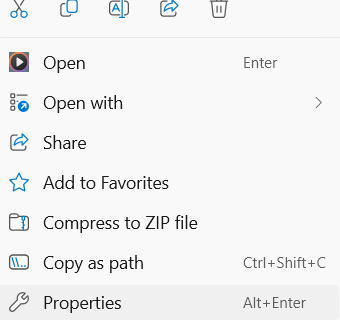
Select “Properties”:
In the context menu, select “Properties” at the bottom.

Go to the “Details” Tab:
In the Properties window, navigate to the “Details” tab. This tab contains fields where you can add or edit metadata for the song.
Edit the Metadata:
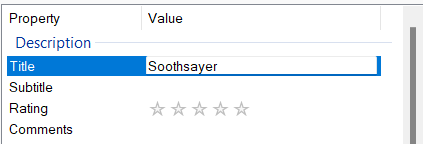
You can edit by just clicking into any field. You’ll see various metadata fields, such as Title, Artist, Album, Genre, and more. Click on any field you want to edit and type in or modify the information as needed.
Save Changes:
After you’ve added or edited the metadata and added album artwork, click the “Apply” or “OK” button to save your changes.
Close the Properties Window:
Close the Properties window to finish the process. See, pretty easy, huh?
The edited metadata will be saved with the song file, making it easier to organize and find your music in your Windows library. Keep in mind that the exact steps and options in the Properties window may vary slightly depending on your Windows version, but the general process remains similar.
Author
Matt Zin
You may also like
Continue reading